View it now in HD!
Friday 31 December 2010
Friday 10 December 2010
New S16 video in the works
Phonic has a new introductory video for the Phonic Summit S16 Digital Mixer in the works. It should be online in the next few weeks, with a better quality version being played at the NAMM show in January.
Sunday 21 November 2010
Summit FireWire / USB drivers updated!
Monday 25 October 2010
It's not too late...
...to enter the Phonic Shout Out! contest. Not too many entries in at the moment so you have a good chance of winning.
Remember, there's a Phonic Summit up for grabs!
There's a great entry in from the Philippines at the moment which is getting a bit of buzz, but if you don't feel like putting that much work into your production - just use your cell phone cam and talk for a few minutes about Phonic! You could have an entry in within 5 minutes of reading this, if you wanted to win something! There's some digital interfaces, mixers, and all kinds of great gear going out.
Remember, there's a Phonic Summit up for grabs!
There's a great entry in from the Philippines at the moment which is getting a bit of buzz, but if you don't feel like putting that much work into your production - just use your cell phone cam and talk for a few minutes about Phonic! You could have an entry in within 5 minutes of reading this, if you wanted to win something! There's some digital interfaces, mixers, and all kinds of great gear going out.
Summit Name
Just a note for everybody in the US, if you've bought a Summit you've probably noticed that the unit and the documentation barely mention the name Summit on them. That's because the name in the US has been changed to simply "Digital Mixer" or "Digital Mixer S16". You can call it Summit if you want, everybody will know what you're talking about. But we're not going to be officially calling it that for the time being.
For people in every other country: Summit, Summit, Summit, Summit, Summit, Summit...
For people in every other country: Summit, Summit, Summit, Summit, Summit, Summit...
Wednesday 6 October 2010
Summit "Down Under"
As I've said somewhere previously on this blog, Australian magazine "Mixdown" has reviewed the Phonic Summit in its latest issue. What I should have emphasised is that this isn't a case of there being a review, followed by Australian customers desperately searching for a shop that actually sells the Summit; it is now available in Australia!
Phonic's new Australian distributor is putting its full support behind the Summit and can be contacted for dealer info.
CMI Music & Audio
36-38 Export Dve
Brooklyn, Victoria 3012
Australia
Phone: +61-3-9315-2244
Email: cmi@cmi.com.au
Website: www.cmi.com.au
Phonic's new Australian distributor is putting its full support behind the Summit and can be contacted for dealer info.
CMI Music & Audio
36-38 Export Dve
Brooklyn, Victoria 3012
Australia
Phone: +61-3-9315-2244
Email: cmi@cmi.com.au
Website: www.cmi.com.au
Tuesday 5 October 2010
Quick Update
It's been a while since I've posted. I've been away for a while, but everything should be going back to normal from now on.
First off, we have some updated operating instructions for the Summit user manual that can be found here. These include updates on the new features available through the firmware updates.
Speaking of firmware updates, there are also new instructions for performing firmware updates. Those can be found here. The process is a little more involved than previously, but it's the only effective method at this point.
So, just to recap what's been going on in the past few weeks: the Summit has been selling very well indeed, and customer response has thus far been extremely positive.
One customer, who emailed our support site with a feature suggestion, commented that he mastered the unit's operation within a few hours of purchasing it. Nice going!
First off, we have some updated operating instructions for the Summit user manual that can be found here. These include updates on the new features available through the firmware updates.
Speaking of firmware updates, there are also new instructions for performing firmware updates. Those can be found here. The process is a little more involved than previously, but it's the only effective method at this point.
So, just to recap what's been going on in the past few weeks: the Summit has been selling very well indeed, and customer response has thus far been extremely positive.
One customer, who emailed our support site with a feature suggestion, commented that he mastered the unit's operation within a few hours of purchasing it. Nice going!
Thursday 16 September 2010
Shout Out! Contest Reminder
Don't forget that Phonic is running it's Shout Out! contest all the way through to December. Check out Phonic's facebook fanpage for the competition entry page, rules and all the other info you may need to know.
All that's required to enter is you, a camera and an internet connection. Film a short tutorial or testimonial video based on Phonic products (you don't even need to own one if you're editing technique's good enough), and you could win a Phonic Summit Digital Mixer (the very theme of this blog), a Firefly 808 recording interface, a Powerpod 820 powered mixer, and a bunch of other prizes.
Videos are best uploaded to youtube or facebook, then entered to the video via the fanpage. There's no limit to how many times you can enter (just how many prizes you can win), and no limit to how many times you can vote for your own video (there's a cap per day, so get your friends and family involved).
Check out the competition page here.
All that's required to enter is you, a camera and an internet connection. Film a short tutorial or testimonial video based on Phonic products (you don't even need to own one if you're editing technique's good enough), and you could win a Phonic Summit Digital Mixer (the very theme of this blog), a Firefly 808 recording interface, a Powerpod 820 powered mixer, and a bunch of other prizes.
Videos are best uploaded to youtube or facebook, then entered to the video via the fanpage. There's no limit to how many times you can enter (just how many prizes you can win), and no limit to how many times you can vote for your own video (there's a cap per day, so get your friends and family involved).
Check out the competition page here.
Thursday 9 September 2010
Summit Reviewed!
There are already a few reviews for the Summit floating about. Australian-based Mixdown Magazine has reviewed the unit in their latest edition (September 2010). It received favourable remarks from the reviewer, who ended the review with: "The question is... do you want to make you[sic] recording process simpler, easier and higher quality? Then take a look at the Phonic Summit digital mixing console."
There are also a pair of reviews in the German publications Keys and Recording Magazin. As noted earlier this week, I don't understand German, but I'm assured they're very thorough. Check out the latest issues of these mags for details (and a full look at the reviews!)
We have some US-based reviews coming up. I'll keep you all updated on that.
There are also a pair of reviews in the German publications Keys and Recording Magazin. As noted earlier this week, I don't understand German, but I'm assured they're very thorough. Check out the latest issues of these mags for details (and a full look at the reviews!)
We have some US-based reviews coming up. I'll keep you all updated on that.
Wednesday 8 September 2010
New Summit Video from Jay of US Music Fame
As of September 16th, this has been removed by US music. Hopefully we get a new one shortly.
Session Music Phonic Summit Video (German)
I don't understand German myself, but I'm sure this is a fantastic video.
www.session.de
Session Music
Hanauer Landstrasse 338,
60314 Frankfurt, Germany
www.session.de
Session Music
Hanauer Landstrasse 338,
60314 Frankfurt, Germany
Friday 3 September 2010
Summit Concept Art Part 4
This is a pretty recent concept art (I think late last year). Really close to the home stretch, when we were finalizing the design. We actually had a few of these done up as working prototypes even.

We ended up changing the input channels to 16 mic/line (instead of having the 4 1/4" connectors without the XLR), and the general color scheme was altered. At the end of the day, the woodgrain acrylic looked pretty tacky. The red we went with goes well with the design and kind of suits the product.
Thursday 2 September 2010
Summit Delay Function
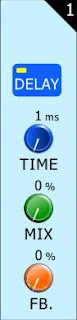 We don't tout it as much as we probably should, but the Summit Digital Mixer actually has an adjustable delay on every single input and output channel. That includes all 16 input channels, as well as the 8 multi outputs, the main outputs, and the control room outputs.
We don't tout it as much as we probably should, but the Summit Digital Mixer actually has an adjustable delay on every single input and output channel. That includes all 16 input channels, as well as the 8 multi outputs, the main outputs, and the control room outputs.To the left you can find an image of the delay function for a single input channel (four channels will be shown on screen at any one time). As you can see, there's an on button, as well as 3 controls for adjusting parameters. The "Time", of course, adjusts the delay time (up to 2 seconds), whereas the "Mix" determines the amount of your mix will be delayed. Finally, the "Feedback" determines how much of the signal will be fed back through to the channel (particularly useful for electric guitars!).
This is the case for input channels. Output channels, on the other hand, just let you adjust the delay time alone. This is all you need, however, as it allows users to compensate for the distance between speakers in larger setups. And don't forget the firmware updates mentioned a few weeks ago: the latest firmware has a new function that lets users change the adjustable parameter on the delay function between milliseconds, meters or feet. That takes a lot of the headache out of live setups!
Tuesday 31 August 2010
Phonic SHOUT OUT! Contest
It's really simple to enter: if you have a phonic product lying around (more than likely it's being put to good use, though), just pick up your camera and record a short tutorial or testimonial (or something in that vein) and submit it to the Phonic Shout Out contest.
If you do, you could win a Phonic Summit Digital Mixer (there's one for each of the top 3 videos).
You really have nothing to lose by submitting something, right?
Submit your entry now to www.phonic.com/shoutout
And by "NOW" I mean from September 2nd onwards.
If you do, you could win a Phonic Summit Digital Mixer (there's one for each of the top 3 videos).
You really have nothing to lose by submitting something, right?
Submit your entry now to www.phonic.com/shoutout
And by "NOW" I mean from September 2nd onwards.
Sunday 22 August 2010
Summit Concept Art Part 3
Just thought I'd upload another concept art piece for the Phonic Summit. At this point it was called "Intuitive 32" - at least according to the design. This design is a lot more compact than what we ended up with, but didn't work on an engineering level and was a bit too crammed for the most part.
There are a few functions here Phonic employees wish they could have retained for the final version, but the way they ended up developing the unit didn't leave much room for any of the bells and whistles. We'll see for the next version though.
Friday 20 August 2010
Summit System Restore Software
There are instructions for this in the user's manual, but since it's a printed book it was a little difficult to insert a hot-link to the download file. So the link below is to compensate for that. Click the link below to download the Summit Restore File.
Summit Restore Software
This is different to the firmware updates in that it installs the Summit's operating system from scratch. This is done during the booting process (check the user's manual for instructions, it's all in there). If a firmware update fails, it may be necessary to perform the system restore from scratch before trying the firmware update again.
September 2010 Update: The restore method detailed in the user manual has been altered slightly since its publication. The Summit Restore file listed above will also include release notes that have new installation instructions included.
Summit Restore Software
This is different to the firmware updates in that it installs the Summit's operating system from scratch. This is done during the booting process (check the user's manual for instructions, it's all in there). If a firmware update fails, it may be necessary to perform the system restore from scratch before trying the firmware update again.
September 2010 Update: The restore method detailed in the user manual has been altered slightly since its publication. The Summit Restore file listed above will also include release notes that have new installation instructions included.
Wednesday 18 August 2010
Firmware 1.10.13 Out Now!
The Summit firmware has been updated. The new firmware, in addition to the start-up menu previously mentioned on this blog, has a new DSP program for better performance. Not too shabby right?
Download the latest firmware now!
Download the latest firmware now!
Tuesday 17 August 2010
Settings Recall Function
There's been a bit of firmware talk lately (both in the office and on this blog), and there's one new function that hasn't been mentioned, which may be of interest. With a new firmware update - coming soon, so this is a sneak peak - users will be given the option to load all of their previous settings (or not), directly after the initial restart. Take a look at the screen below.
Also, I haven't given you a look at this yet, but check out the 4 dynamic processor indicators on the current firmware version.
Basically those Gate, Expander, Compressor and Limiter indicators at the bottom there will light up any of those colors depending on the status of the dynamic process (that's already been discussed, so I won't bore you with details again!).
Also, I haven't given you a look at this yet, but check out the 4 dynamic processor indicators on the current firmware version.
Basically those Gate, Expander, Compressor and Limiter indicators at the bottom there will light up any of those colors depending on the status of the dynamic process (that's already been discussed, so I won't bore you with details again!).
Thursday 12 August 2010
SD Card Reader Info
I just have a quick note about the Summit's SD card reader. The original firmware of the Summit has a slight bug which makes it only compatible with normal SD cards and not SDHC (below) or SD mini cards.
The problem is fixed with the updated firmware, of course, but you will probably need a normal, original, plain-old-boring SD card to update the firmware before you can use that fancy-shmancy SDHC or SD mini (with an adapter, of course).
A few users have already emailed Phonic about this problem, but I hope the few who are a little too shy to email the company can get the info here.
The problem is fixed with the updated firmware, of course, but you will probably need a normal, original, plain-old-boring SD card to update the firmware before you can use that fancy-shmancy SDHC or SD mini (with an adapter, of course).
A few users have already emailed Phonic about this problem, but I hope the few who are a little too shy to email the company can get the info here.
Wednesday 11 August 2010
Another Summit Firmware Release!
Almost a week to the day, Phonic is uploading another brand new Firmware release. It's not the biggest of updates, but it's interesting none-the-less.
Basically the update is a few new indicators in the METER and FADERS menus. If you're in the channel tab, you'll be able to see 4 new indicators for each channel. There's one for each of the dynamic processors: Expander, Gate, Compressor and Limiter. We've included these just to give you a little idea what's going on.
So these indicators may be any one of three colors. Yellow means that the dynamic process is turned off, and blue means it's on. Red, on the otherhand, means the dynamic process has been tripped and is currently active.
We also updated the firmware so your settings will autosave approximately every 5 minutes, but that's not that big of a deal - particularly since you can just use the scenes function to save any time you like!
Download link hasn't changed. Get it here!
Basically the update is a few new indicators in the METER and FADERS menus. If you're in the channel tab, you'll be able to see 4 new indicators for each channel. There's one for each of the dynamic processors: Expander, Gate, Compressor and Limiter. We've included these just to give you a little idea what's going on.
So these indicators may be any one of three colors. Yellow means that the dynamic process is turned off, and blue means it's on. Red, on the otherhand, means the dynamic process has been tripped and is currently active.
We also updated the firmware so your settings will autosave approximately every 5 minutes, but that's not that big of a deal - particularly since you can just use the scenes function to save any time you like!
Download link hasn't changed. Get it here!
Tuesday 10 August 2010
Summit Support
We've started receiving support questions for the Summit digital mixer (from actual owners, that is). I thought I'd just share one with you. This one particular customer, from Sweden (not sure it really matters where he's from, but there it is), wanted to know how you use the effects and apply them to more than one input channel.
The process is simple, really. Both of the effect processors allow you to take the source signals from either an input channel or an AUX mix. Therefore, to get the signal from multiple channels to the effects processor, you just need send the channels to an AUX mix. You then use the AUX mix as your effect's signal source.
The easiest way to get your channels to the AUX mix is to push any of the "AUX" buttons to the left of the mixer. This will swap the mixer to AUX send mode, and you can use the faders to send the corresponding channels to the AUX mix you've selected. Piece of cake!
If you've purchased a Summit and have any questions, you can get support through the Phonic website (www.phonic.com).
The process is simple, really. Both of the effect processors allow you to take the source signals from either an input channel or an AUX mix. Therefore, to get the signal from multiple channels to the effects processor, you just need send the channels to an AUX mix. You then use the AUX mix as your effect's signal source.
The easiest way to get your channels to the AUX mix is to push any of the "AUX" buttons to the left of the mixer. This will swap the mixer to AUX send mode, and you can use the faders to send the corresponding channels to the AUX mix you've selected. Piece of cake!
If you've purchased a Summit and have any questions, you can get support through the Phonic website (www.phonic.com).
Friday 6 August 2010
Firmware Download Link
The firmware discussed in a post a couple of days ago has been put on the website.
It can be downloaded here. Release notes and upgrade instructions have been included in the archive.
To extract the archive, you should only need to double click the file (whether or not you have an extraction program like winzip or winrar installed).
It can be downloaded here. Release notes and upgrade instructions have been included in the archive.
To extract the archive, you should only need to double click the file (whether or not you have an extraction program like winzip or winrar installed).
Wednesday 4 August 2010
Summit Firmware Update
Phonic is releasing the first ever firmware update for the Summit today. While it will feature a lot of performance enhancements for the reverb effects and dynamic processors, it will also provide a few great new features.
The Summit now features a panning link function in the pair/link menu, enabling users to select individual, gang and inverse gang panning modes. Individual of course allows users to adjust panning independently, gang allows them to adjust two paired channels in unison, and inverse gang allows users to control two paired channels in unison but moving in opposite directions.
Perhaps most exciting change, however, is that the output delay function now features a scale/temperature tab. This menu will allow you to swap the adjustable delay parameter between time (milliseconds), meters, and feet. To make this setting more accurate, users are able to adjust the current temperature to better calculate the delay time by the meter and feet parameters.
The Summit now features a panning link function in the pair/link menu, enabling users to select individual, gang and inverse gang panning modes. Individual of course allows users to adjust panning independently, gang allows them to adjust two paired channels in unison, and inverse gang allows users to control two paired channels in unison but moving in opposite directions.
Perhaps most exciting change, however, is that the output delay function now features a scale/temperature tab. This menu will allow you to swap the adjustable delay parameter between time (milliseconds), meters, and feet. To make this setting more accurate, users are able to adjust the current temperature to better calculate the delay time by the meter and feet parameters.
Tuesday 3 August 2010
Join us on Facebook
Join Phonic on facebook for the low-down on what's going on with us, and pretty soon the chance to win prizes (more info to come, so don't quote me on that just yet). Click here to visit us.
Friday 30 July 2010
Summit Concept Art Part 2
Here's another cool exclusive. Everybody bask in its awesomness.
At this point we were calling Summit the iD-something-something. There was going to be a number after the two letters, which hadn't yet been decided on. We had decided to change up the inputs and outputs a bit at this point. This was a while before we eventually settled on 16 mic/line, with the ability to pair them up for stereo inputs.
Again, we tried to pack too much into too small a design, and the end result was a bit 'wishy-washy' and not very intuitive. If you look at the back panel, though, you can see the final design start to take shape.
Click to embiggenize
At this point we were calling Summit the iD-something-something. There was going to be a number after the two letters, which hadn't yet been decided on. We had decided to change up the inputs and outputs a bit at this point. This was a while before we eventually settled on 16 mic/line, with the ability to pair them up for stereo inputs.
Again, we tried to pack too much into too small a design, and the end result was a bit 'wishy-washy' and not very intuitive. If you look at the back panel, though, you can see the final design start to take shape.
Click to embiggenize
Thursday 29 July 2010
Summit Concept Art Part 1
I've got a very cool exclusive for anybody reading this blog. Below you can find a very early concept art for the Summit digital mixer, circa 2008. This is just one of hundreds of designs that we rejected for obvious aesthetic reasons. I remember the name that was being thrown around at the time was i72DMC. I still have absolutely no idea what that was supposed to mean.
Click to embiggen.
Wednesday 28 July 2010
Firmware Updates
Phonic will periodically put firmware updates on their website. These firmware updates will improve and expand features, as well as tweak any minor bugs that may be present.
Not that they expect any.
To perform a firmware upgrade, all a user needs to do is place the firmware update file on a blank, formated SD card and place that into the Summit's SD card slot. Go into the Setup menu and select the Update tab. Click Okay to begin and it should do all the work from there on (within about 2 minutes).
In the event that you accidentally turn the power off or otherwise do not complete the firmware installation, you can restore the unit to the factory default firmware with an appropriate restore file. This file is available in the software section of dc.phonic.com. To do so, you just need to put the restore file on an SD card and start the Summit up with the SD card inserted.
Not that they expect any.
To perform a firmware upgrade, all a user needs to do is place the firmware update file on a blank, formated SD card and place that into the Summit's SD card slot. Go into the Setup menu and select the Update tab. Click Okay to begin and it should do all the work from there on (within about 2 minutes).
In the event that you accidentally turn the power off or otherwise do not complete the firmware installation, you can restore the unit to the factory default firmware with an appropriate restore file. This file is available in the software section of dc.phonic.com. To do so, you just need to put the restore file on an SD card and start the Summit up with the SD card inserted.
Tuesday 27 July 2010
GUI Main Menu
Just thought I'd take a step back a moment and give you a look at the main menu of the Summit. It's a beauty, isn't it? After the Summit's loading screens, this is the first menu you'll be given. The View screen has already been discussed in the previous blog posts, but the rest of these options have their own fantastic options.
The meter offers input and output level meters on every input, every output, and every mix. This includes your AUX and Group mixes, as well as your EFX signal and your digital inputs and outputs (through AES/EBU).
The fader menu is similar to the View, but very watered down. By doing so, it allows you to see 4 channels at the same time. You're given a few basic controls: level, panning, on/off, and main assignment. There is also a level meter on each channel.
The patch menu simply lets you decide the order that the EQ, dynamic processor and delay options will affect the individual signals. Each channel can be individually adjusted, so if you want to apply the EQ before the dynamics on channel 1, but the dynamics before EQ on channel 2 - this is no problem!
The delay lets you apply a variable delay (up to 2 seconds) to any of the input or output channels. The input channels also have a mix and feedback option. Add a bit of feedback to electric guitars, and you'll be rockin' in no time.
The effect menu obviously lets you apply digital effects. There are 2 processors in total, and they both have the same effects. Effect 1 also has a bunch of reverb effects that can be applied.
The EQ menu lets you adjust the 4-band EQ for each input and output channel. This can be done on screen or using the onboard controls (trust me, using the screen is MUCH easier).
Dynamics allows you to adjust your compressor, limiter, gate and expander. These can all be applied simultaneously to each input and output channel, but can be turned off if you don't need them. Again, adjust it all on screen if you want, or use the onboard controls. There's a nice little graph that lets you see the dynamics as they're applied.
Next are the Utility and Setup menus. As the names suggest, these are a few functions that don't go under any other categories. These include: signal generator, link and group functions, save/load scene function, screen calibration and firmware updates.
There'll be more about all of these at a later date.
The meter offers input and output level meters on every input, every output, and every mix. This includes your AUX and Group mixes, as well as your EFX signal and your digital inputs and outputs (through AES/EBU).
The fader menu is similar to the View, but very watered down. By doing so, it allows you to see 4 channels at the same time. You're given a few basic controls: level, panning, on/off, and main assignment. There is also a level meter on each channel.
The patch menu simply lets you decide the order that the EQ, dynamic processor and delay options will affect the individual signals. Each channel can be individually adjusted, so if you want to apply the EQ before the dynamics on channel 1, but the dynamics before EQ on channel 2 - this is no problem!
The delay lets you apply a variable delay (up to 2 seconds) to any of the input or output channels. The input channels also have a mix and feedback option. Add a bit of feedback to electric guitars, and you'll be rockin' in no time.
The effect menu obviously lets you apply digital effects. There are 2 processors in total, and they both have the same effects. Effect 1 also has a bunch of reverb effects that can be applied.
The EQ menu lets you adjust the 4-band EQ for each input and output channel. This can be done on screen or using the onboard controls (trust me, using the screen is MUCH easier).
Dynamics allows you to adjust your compressor, limiter, gate and expander. These can all be applied simultaneously to each input and output channel, but can be turned off if you don't need them. Again, adjust it all on screen if you want, or use the onboard controls. There's a nice little graph that lets you see the dynamics as they're applied.
Next are the Utility and Setup menus. As the names suggest, these are a few functions that don't go under any other categories. These include: signal generator, link and group functions, save/load scene function, screen calibration and firmware updates.
There'll be more about all of these at a later date.
Main and Multi Output View Screen
The MAIN/MULTI tab has a very similar View screen to the input channels. Here you can activate and deactivate the channels, view meters, adjust levels, add an EQ, a dynamic processor, delay - and so forth.
The only difference is the SOURCE section at the bottom. On input channels, these are your AUX and GROUP sends, but on the output channels, these allow you to view and change your channel source selection.
Take the imagine above for example. Here, users are able to assign their channel inputs (from one to 16) to the main mix, just by touching the onscreen icon. Users can also assign any of the 8 group mixes to the main mix (AUX mixes can only be assigned to the Multi outputs). All of these "To Main" sends can of course be activated in the channels' own view screens, but having everything available on one screen like this obviously makes all the difference.
In fact, if you wanted to jump straight to this screen, you need only push the select button for the main mix on the mixer itself. Piece of cake!
The only difference is the SOURCE section at the bottom. On input channels, these are your AUX and GROUP sends, but on the output channels, these allow you to view and change your channel source selection.
Take the imagine above for example. Here, users are able to assign their channel inputs (from one to 16) to the main mix, just by touching the onscreen icon. Users can also assign any of the 8 group mixes to the main mix (AUX mixes can only be assigned to the Multi outputs). All of these "To Main" sends can of course be activated in the channels' own view screens, but having everything available on one screen like this obviously makes all the difference.
In fact, if you wanted to jump straight to this screen, you need only push the select button for the main mix on the mixer itself. Piece of cake!
Monday 26 July 2010
Control Room Tab and Soloing
Above is the CONTROL ROOM tab on the View menu (first menu item, third tab). Here you can view the soloing status of your input channels, AUX mixes, group mixes, digital inputs, EFX mixes and your main stereo mix. These can all be adjusted between AFLs and PFLs - After Fader Listens and Pre Fader Listens. You touch the onscreen icons to alternate between the two.
As you can see in the above picture, some of the icons have the word "SAFE" written within. This indicates that the channel's set to SAFE SOLO. Typically when you solo a signal, it will be cut off from the main mix and sent only to the control room. Setting a SAFE SOLO will ensure when you solo the signal it will be sent to both the control room and the main mix. To set a safe solo, you just push the SOLO SAFE button followed by the button of the channel you want to set the solo safe to.
To activate a solo within this menu, you can push the SOLO button, followed by the channel(s) you wish to activate the solo on. For the AES/EBU or EFX mixes, you simply need to touch the buttons to activate the solo (as there's no PFL/AFL option on these). A soloed signal is indicated by a red "headphone" icon within the corresponding button.
Also in this menu you have a level meter, a mono/stereo adjustment button and a level control. Not too shabby!
As anyone who's used almost any mixer will know, the control room mix will be sent to the Control Room outputs on the rear (they're XLR connectors on the Summit) as well as the headphones output on the front of the Summit.
Sunday 25 July 2010
Summit User's Manual
The full user manual (in color) for the Summit can be downloaded in English, Spanish and Chinese (Simplified).
A German version is also available from Phonic's German distributor.
A German version is also available from Phonic's German distributor.
Friday 23 July 2010
AUX and Group Mixes
From the first tab of the View menu (CHANNEL) and onto the second tab: AUX/GROUP.
The above picture shows the AUX 1 channel sends. You can select the AUX or Group mix you want to view/alter by using the icon on the right hand side of this menu (it currently says AUX 1, but will display whichever mix you've currently selected).
You can't see it in this image, but this whole screen is actually a series of level meters. On the left-hand side of the image you can see 16 virtual rotary controls (brown indicates their "pre-fader sends"). Above these users can view the level of signal that is currently sent from the corresponding channel to the AUX mix. The overall level of the AUX mix (pre- or post-fader!) can be viewed on the right-hand side next to the virtual fader.
So what are these virtual rotary controls for? You can actually adjust the AUX sends to the currently chosen mix by pushing these and spinning the onboard jog wheel. But if this isn't to your liking, the mixer's hardware also has these buttons:
These adjust the FADER MODE of the Summit (as suggested by the CAPITALIZED name above the buttons). Push the any of these AUX buttons and you will be able to adjust the AUX sends to the selected mix using the 16 channel faders on the Summit. Piece of cake.
So, for example, you push AUX 1 in the FADER MODE section. Your faders will then move into their appropriate positions. If you have absolutely no channel sends to your AUX 1 mix, the faders will all fall down to the minus infinity point. You can then push any of these faders up to send that channel to your AUX1 mix. To return to channel mode, simply push the "channel" button in your LAYER MODE section like so:
AUX and Group mixes can be assigned to the Multi Outputs on the back of the mixer, but we'll talk about that when we get there.
Wednesday 21 July 2010
Shure UK "What's New" Video
Another introductory video featuring Jay Marino. A little extra information featured here.
Tuesday 20 July 2010
Summit Introduction Video
A Summit introduction video from Jay Marino. Recorded at the 2010 Prolight+Sound Show.
Channel View

Thought I'd just jump right into it. In the image above you can see the "View" menu of the Summit. It's the first option on the Summit's main menu. Here you can access almost every function that a channel provides, all maintained within a single screen. As this is a touch-screen, you just need to touch the appropriate on-screen icon to active/deactive the function.
Within the CHANNEL tab of the view function users can see and adjust:
On the left:
- On/Off Status
- Channel Soloing
- Selected Channel (CH1-16)
- Channel Level
- Assign to Main
- Invert Phase
- USB/FireWire Return Status
- Input/Output Level Meter
- Pre/Post Metering
- EQ On/Off
- Access EQ Menu
- Dynamic Processor On/Off
- Access Dynamics Menu
- Gate, Expander, Compressor & Limiter On/Off
- Delay On/Off
- Delay Time
- Delay Mix Level
- Delay Feedback
- EQ, Dynamic & Delay Processing Order
- AUX Sends
- Group Assignment
Subscribe to:
Posts (Atom)













